Select Metal
 Select-Metal
Select-Metal
This command sets the straight roof material (as well as the curve quality roof material for a bull-nosed verandah).
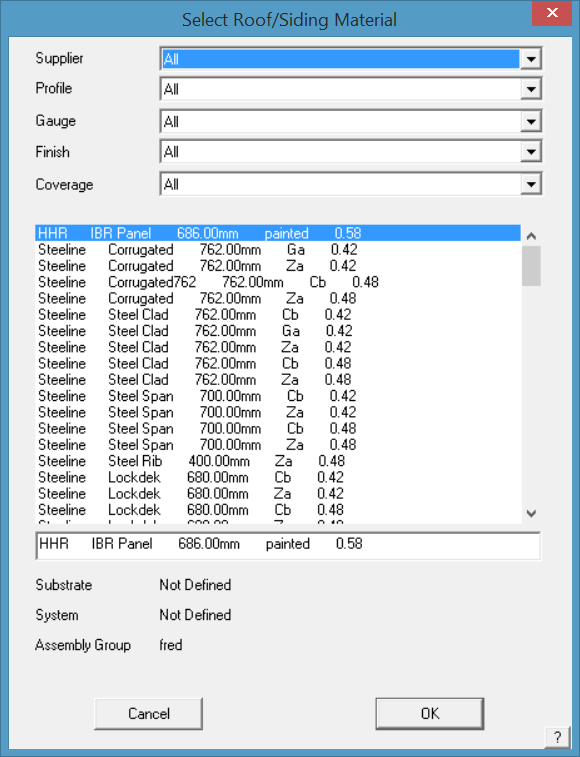
The selected material becomes the global panel materials for the whole job, unless individual panels or groups of panels are changed – such as when you add polycarbonate roof-lights, or alternating roof panel colours.
![]()
Note: The software is aware that some roof systems, typically residential have relatively simple systems with fixed options for panels and flashing or trim with modest accessory lists. For commercial / industrial metal roof systems they can and usually do become quite complex, especially in the area of edge treatments (assemblies), substrates and predefined accessory systems. Please refer to the Setup Section for detailed instructions for creating these definitions. Precise definition of all parts is ESSENTIAL for the application and automatic parts list generation to work correctly.
Selection Filters
After clicking Select Metal the dialog box is displayed showing the complete list of defined panels plus a series of ‘filters’ to sort the complete list to those panels that match the sort filter criteria.
For example, if you wish to select from all your defined corrugated profile options, select Corrugated from the Profile drop down list. In the main area, only those corrugated profiles are displayed.
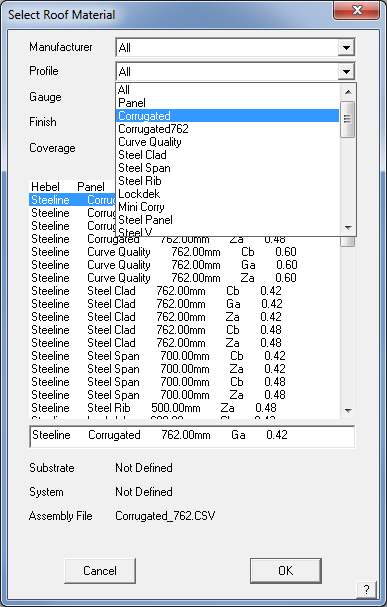
Select from the refined list and then the selected profile is displayed.
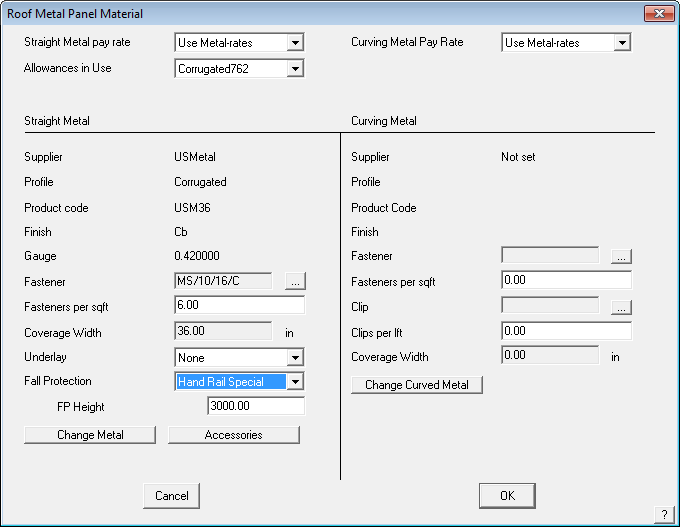
If you choose a Finish as Painted, Colour (Color) or Coloured (Colored) material, then a listing of all the pre-defined colours is displayed.
Metal Colours
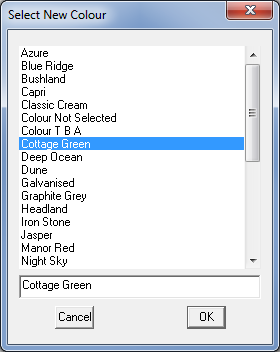
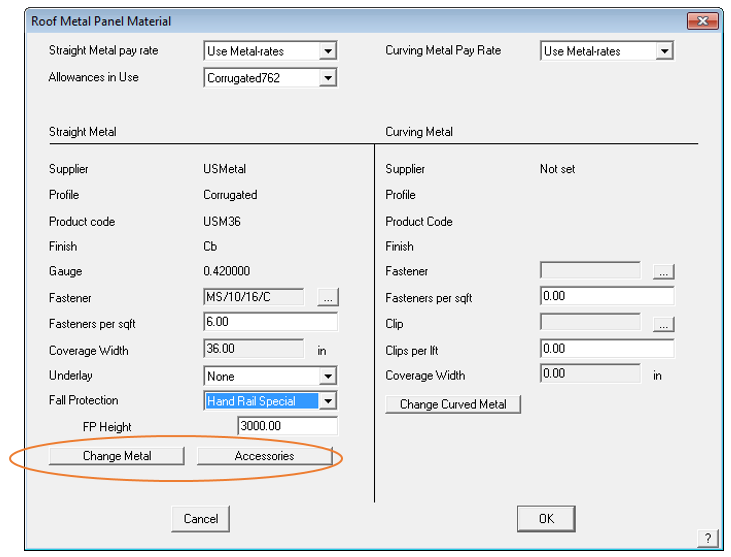
After you select the colour you want, the roof cover material dialog box is displayed. The colours are defined under Set-Up > Metal Colours and must be defined first if you wish to use them.
Out of the box, AppliCad provides a bunch of colours that are common in Australia as defined by Bluescope Steel Ltd. You may wish to change these to suit your supplier’s colours. This is done through Set-Up > Metal-colours and is saved in a file called colours.csv. As a text file, the list may also be edited in a spreadsheet program.
The roof cover material dialog displays the material you have selected for the straight roofing as well as the material for the curved roofing (if selected).
To change the selection, click on Change Metal and select the new or different roof cover.
To change the selection, click on Change Metal and select the new roof cover. Select Accessories to review the available accessories for the selected panel.Sheet/Panel Accessories
The Accessories button lists all the accessories that have been defined that are associated with the selected panel. These items are saved to a file called sheetaccessories.csv.
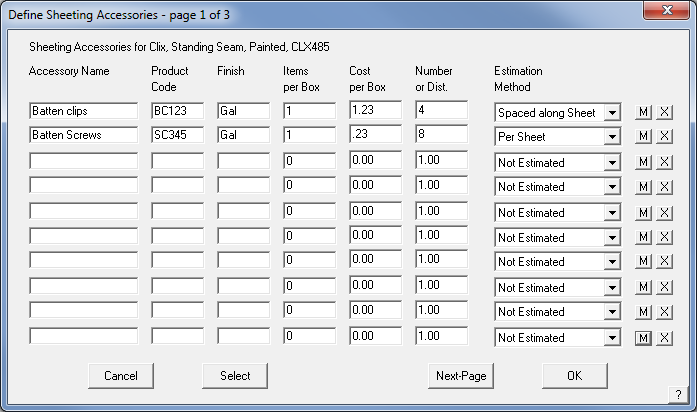
Additional items, unique to this job may be added to this list at this time and are saved with the job data. These are NOT added to the predefined list of sheet accessories. Sheet accessories would normally include clips, screws, seam tape, underlay etc.
Pay rate schedule This field defines the pay rate schedule you want to use to estimate the labour cost. The schedule is defined under Set-Up > Set up Pay Rates > Metal-Pay. If you have not defined any schedules, then you do not actually see this particular field. If you select “Use Metal-rates” then the labour will be calculated using the Reporting > Metal-rates values. (This was the default method prior to version 3.2).
Allowances This option allows you to use the Default allowances or to select an allowance set that is specific to the profile of sheet or panel that you have selected. (The allowances are defined under the Estimate menu and would typically be saved to a name that relates to the profile in use).
When you click [OK], those settings are saved as the global cover materials for this job. The roof cover material you have set applies to all roof planes in the current job.


Comments are closed.