Show/Hide Walls/Direction & Tally Wall Quantities
 Show / Hide Walls
Show / Hide Walls
Once you have modelled some walls, you can display a hatch pattern on the walls. This makes it easier to select the walls to perform some operation plus it confirms the Roof Wizard software recognises those planes as walls (and not just plane entities). The hatching will either be vertical or horizontal which depicts the style of the siding being vertical or horizontal. You can change the style using the Hor/Vert command.
If you have turned the hatching on using Show/Hide-Walls, will simply turn off the hatch pattern. You can still select the walls by clicking onto their individual tick marks located in one of the corners of the wall outline.
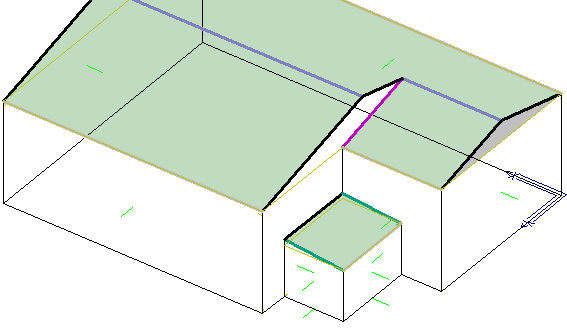
Walls before Show-Walls
![]()
Note: The appearance of the walls on screen is determined by the System Preference settings for Planes. You can have hatched planes or filled planes.
Hatched Filled
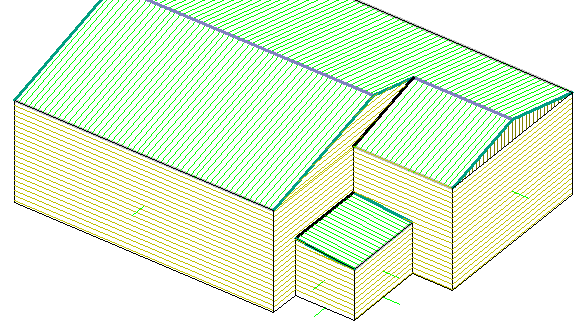
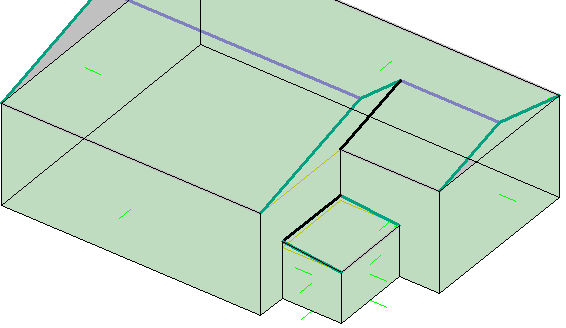
 Show Direction
Show Direction
This command shows you the direction of the wall. By clicking this command, lines are drawn at the centroid of each wall. You should interpret the side the line points to as the outside of the wall.
 Hide Direction
Hide Direction
This command allows you to hide the lines depicting the direction of the wall. Walls showing the wall direction lines.
 Change Direction
Change Direction
This command allows you to change the direction of the wall. This is done by simply clicking on the wall plane that you would like to change. It is important that this direction is correct for formatting the wall drawings during the creation of the wall reports.
 Tally
Tally
At any stage when you are modelling the walls, you can report on the geometric quantities for the walls. When you select Tally, the specific quantities are displayed on the tally dialog like that below.
Here you see the total wall area, total line lengths for the openings as well as the number of each line type. You can also export these quantities to a CSV (comma separated value file) for import into other computer systems for further analysis.
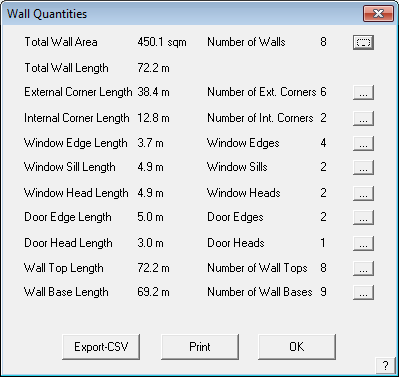
The Print option allows the operator to print the contents of the Wall Quantities Tally screen to a Word or Excel template file.


Comments are closed.